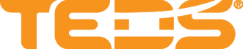Process a Roster for a Learning in TEDS Online Administrator
| Privileges | Description |
| Administrative User | A user will need administrative access to TEDS. This is defined on the Login tab of the individual's person details. |
| Roster Processing | A user will need access to the Process Roster area of TEDS Online Administrator, this is set in the Privileges area of the Person Catalog. The Roster Processing privilege can be assigned as a global or organizational hierarchy privilege. |
|
Instructions |
|
| Log in to TEDS Online Administrator. |
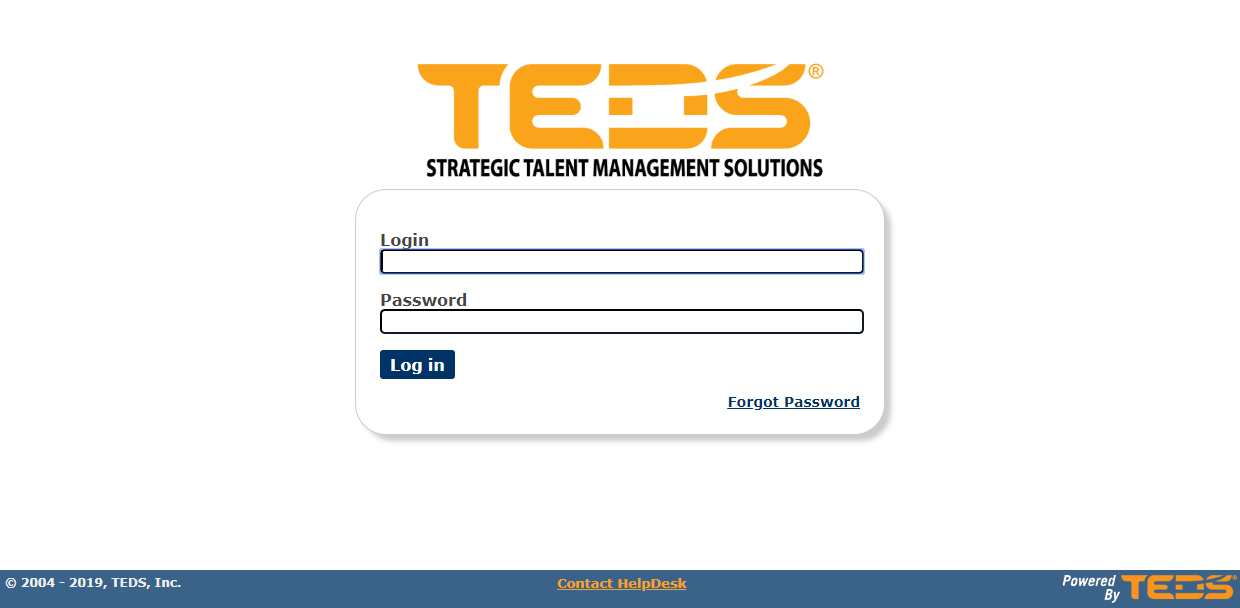
|
| Access the Administrator option. |
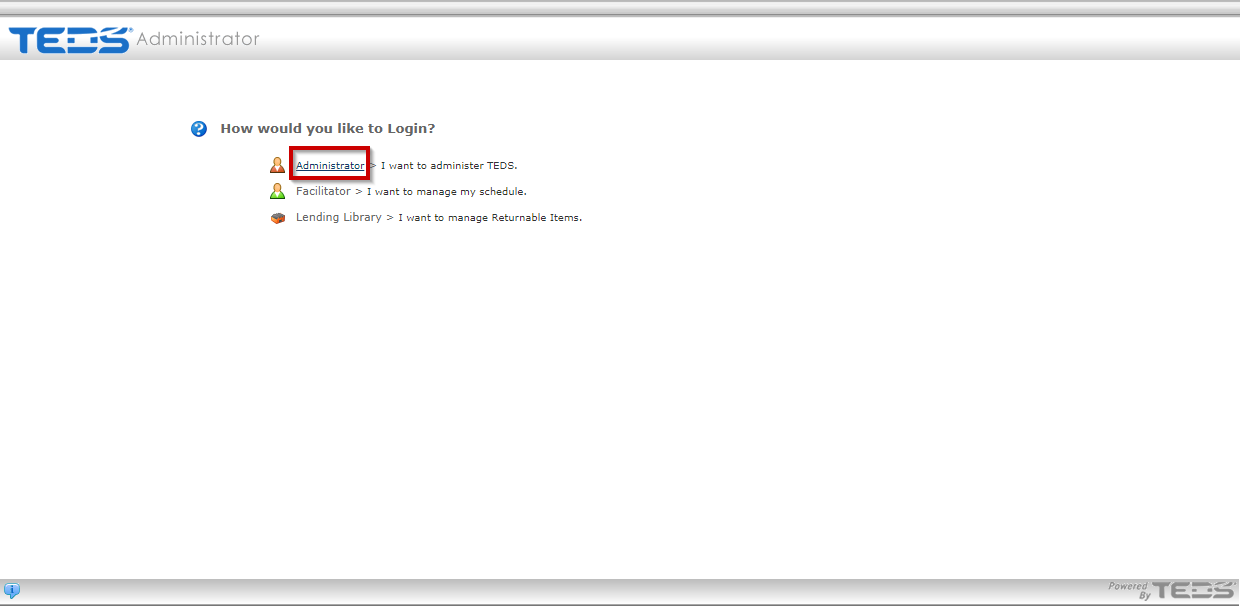
|
| Select the Process Roster link. |
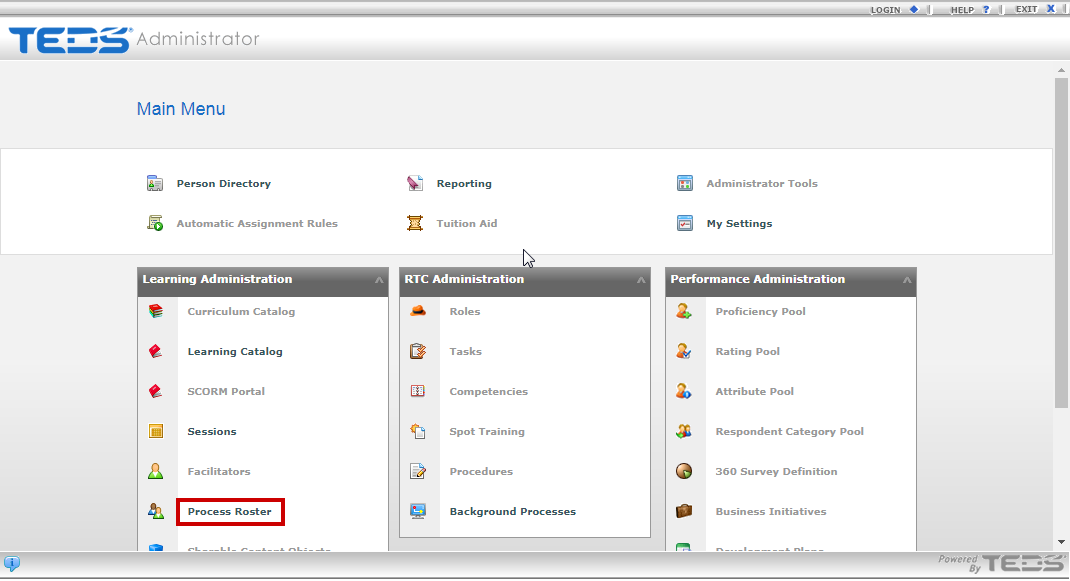
|
|
Ensure the Learning option is selected. |
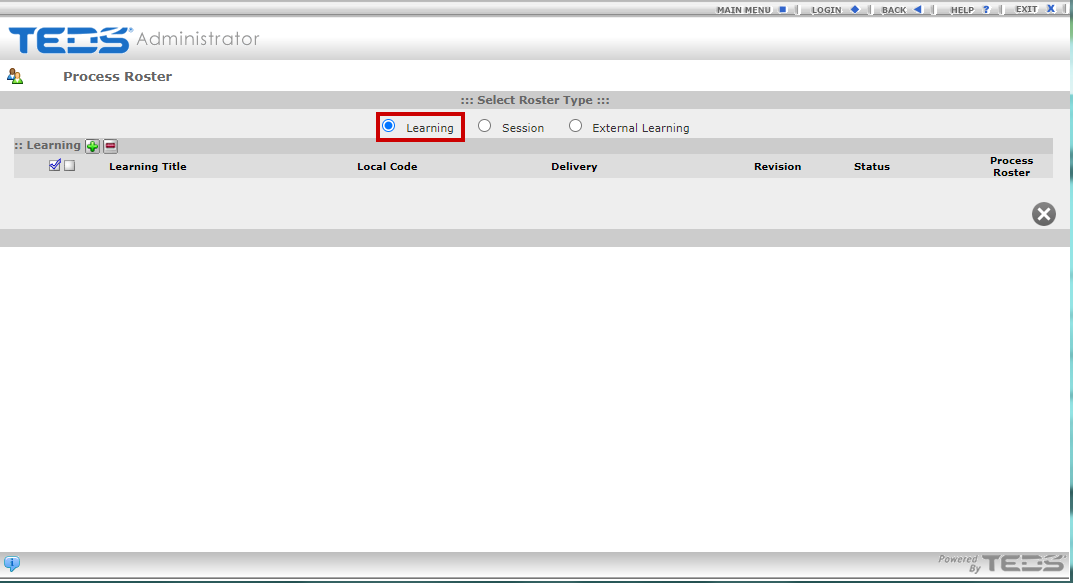
|
|
Select the plus icon to add a learning. |
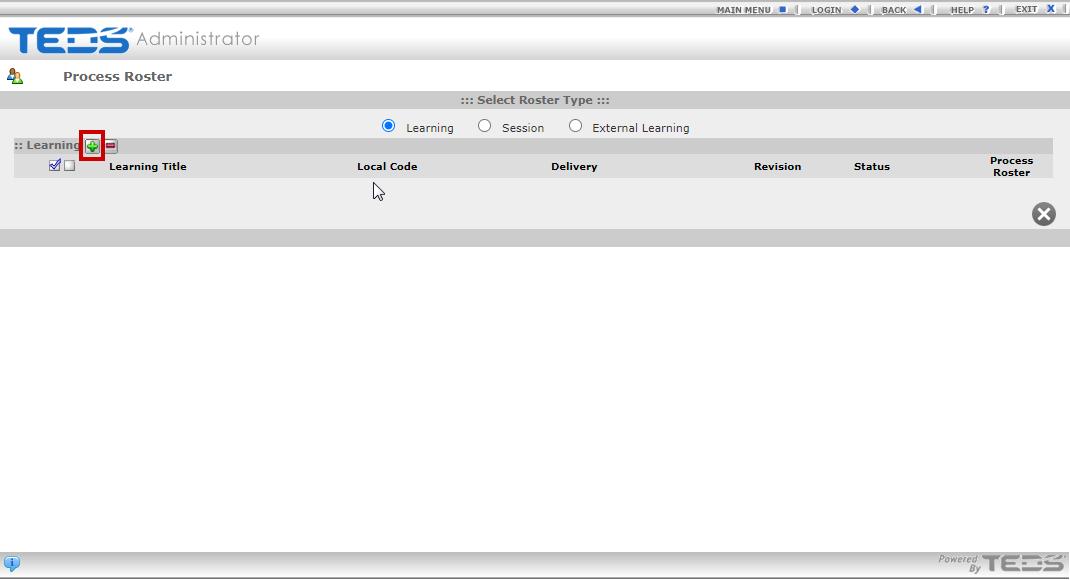
|
|
Search for the desired Learning. |
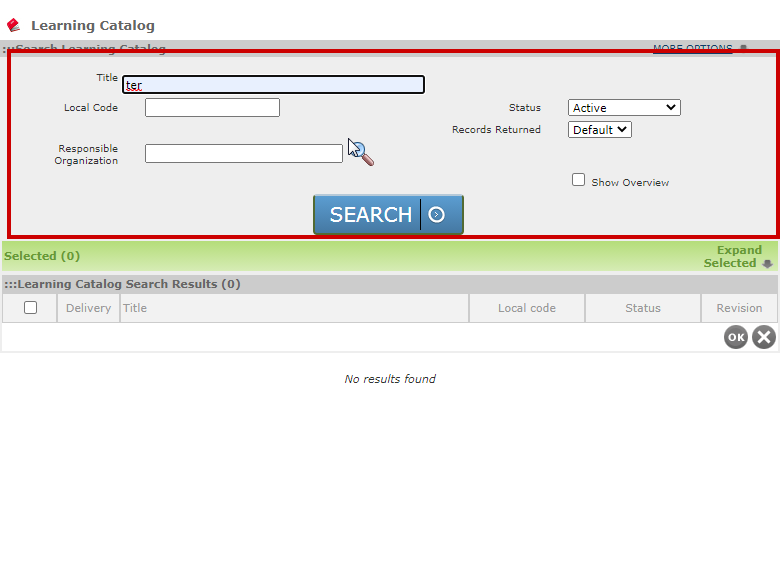
|
| Select the checkbox for the appropriate Learning. |
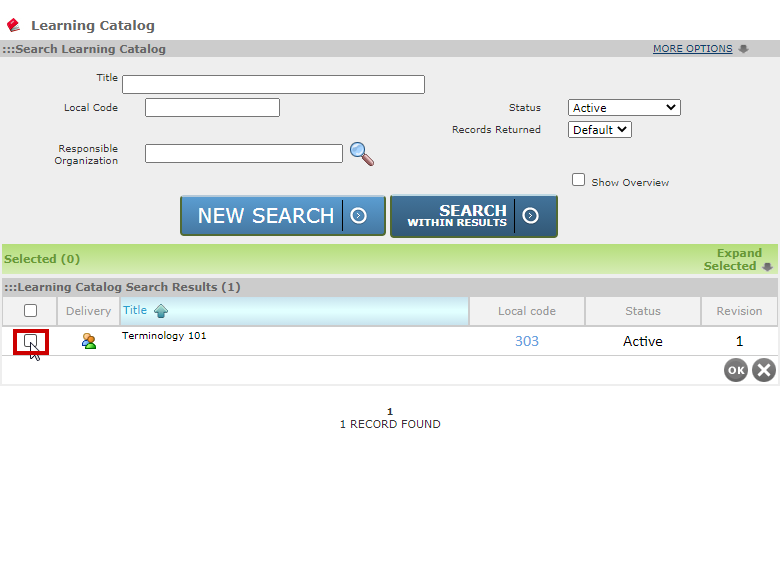
|
|
Select the "OK" button. The modal will close and you will be left on the process roster screen. |
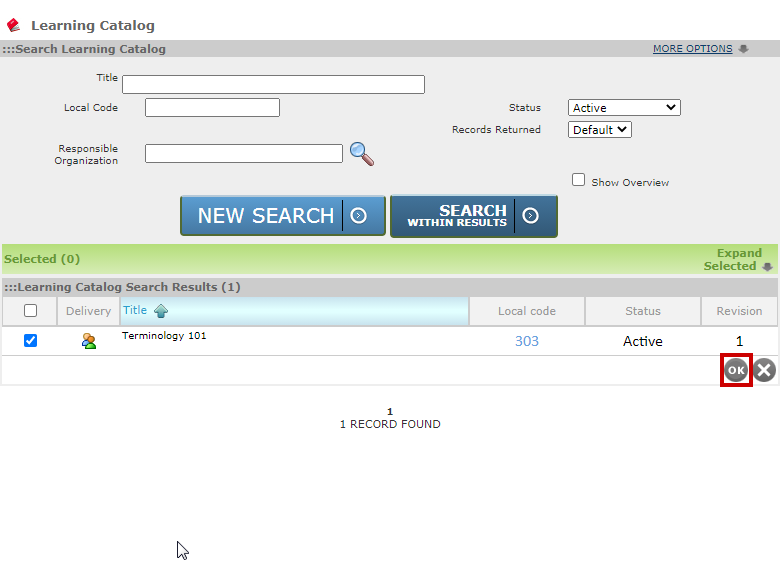
|
|
Select the process roster button. |
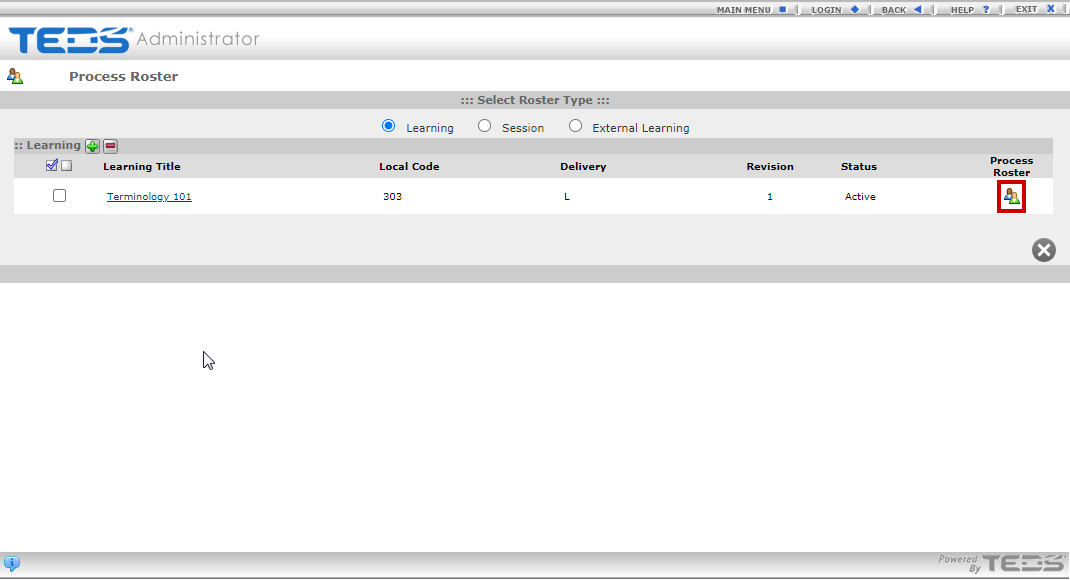
|
|
Enter the following details as necessary:
|
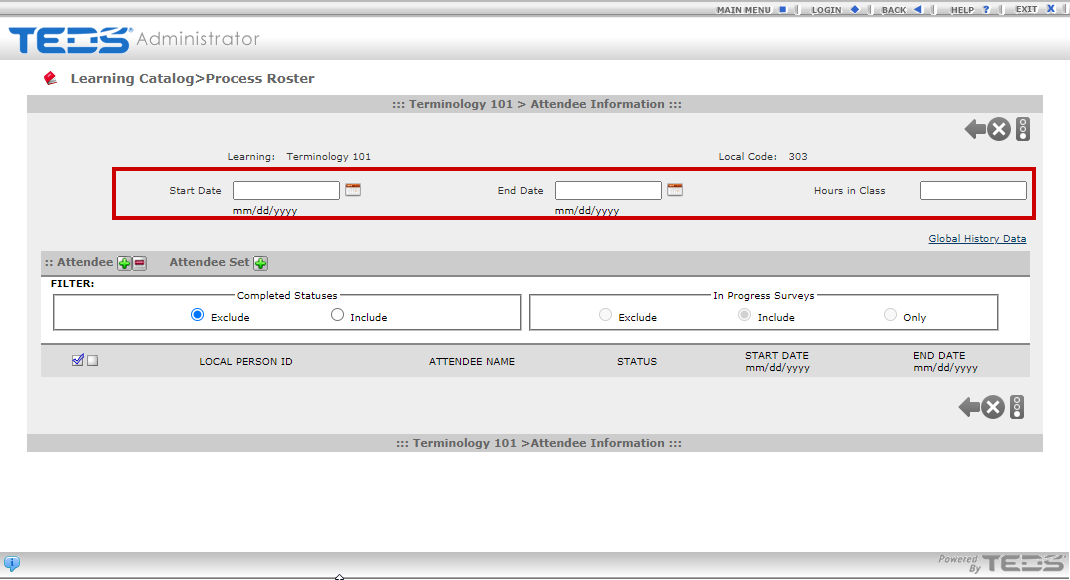
|
|
Add attendees or attendee sets by selecting the appropriate add icon. Perform the necessary search and select the desired individual(s). |
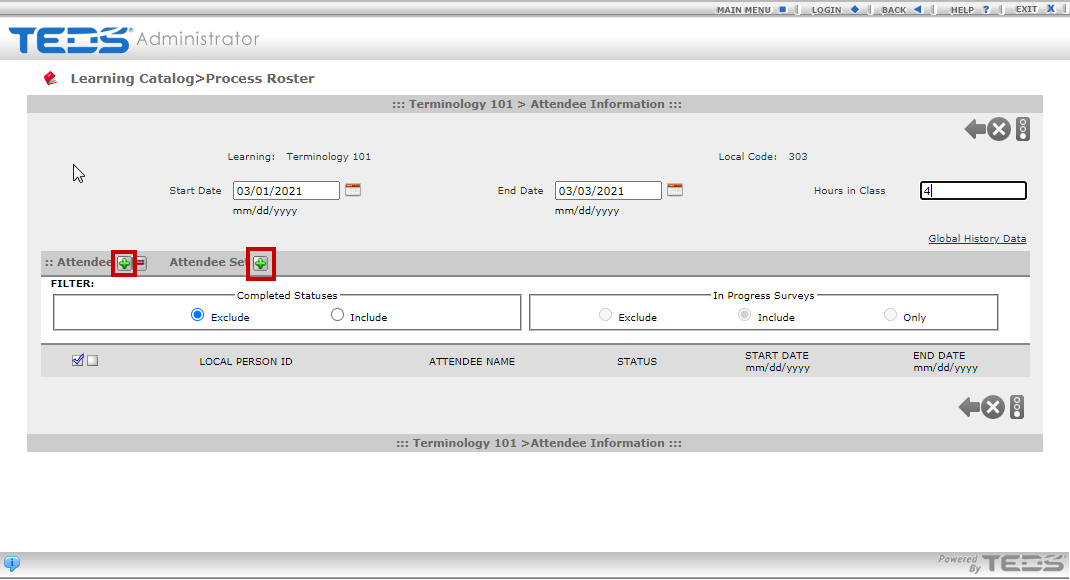
|
|
Enter the following details as necessary for each attendee:
|
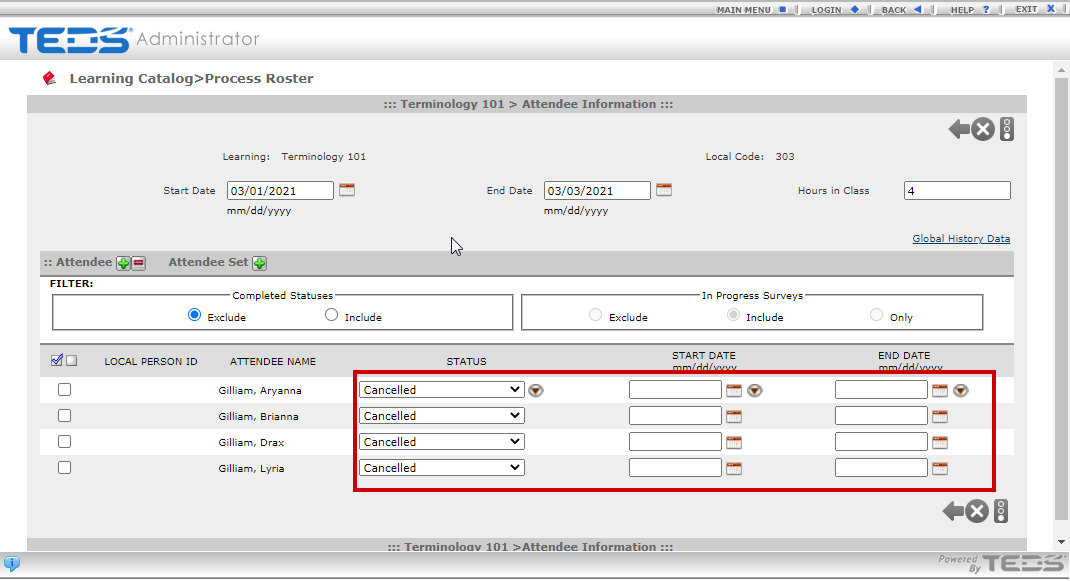
|
| Select the checkbox for each individual that you wish to process. |
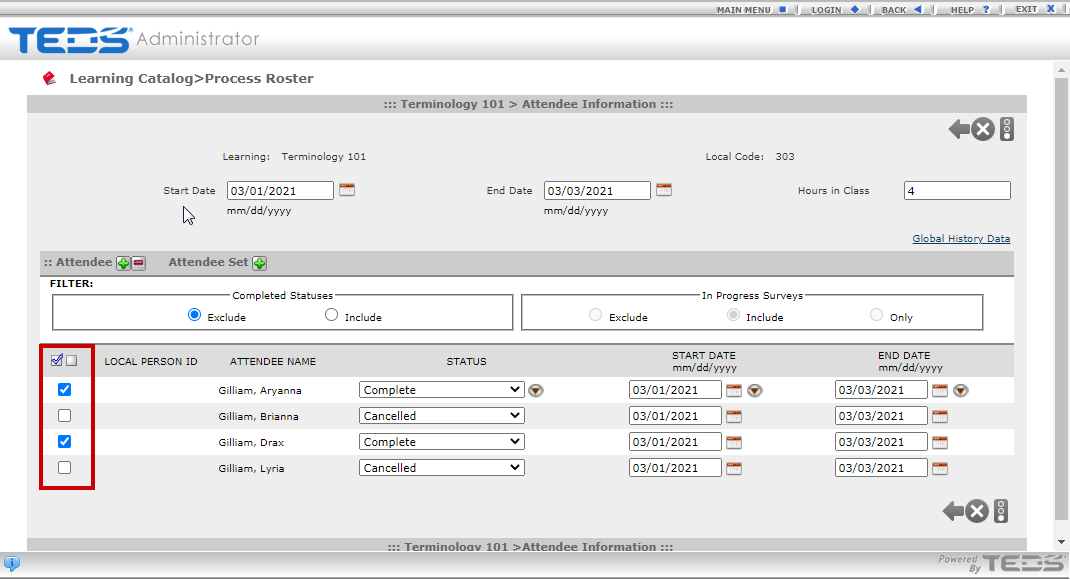
|
| Select the Process button. |
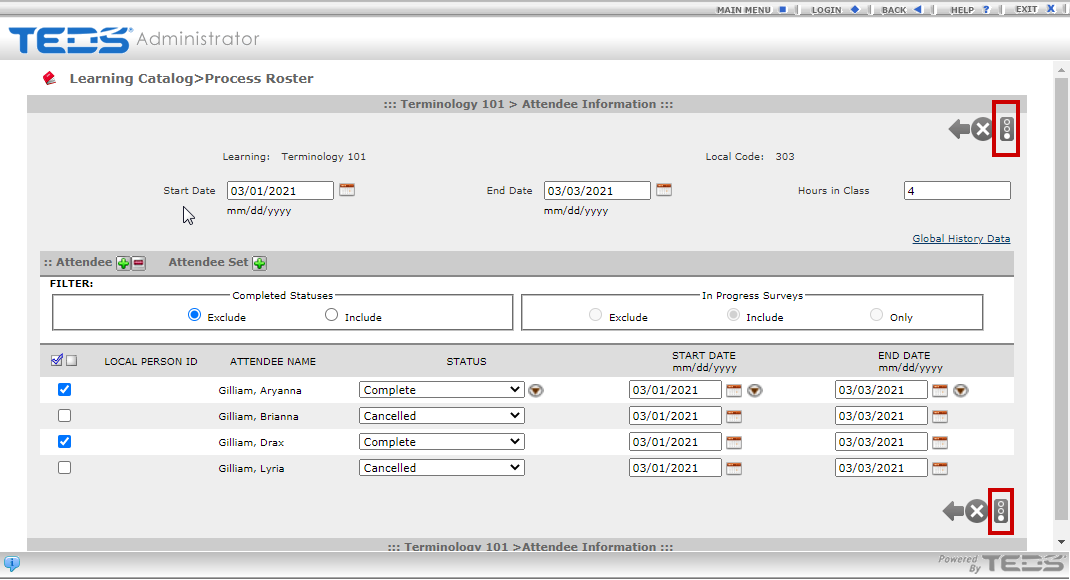
|
|
The results screen is displayed, once you are finished reviewing, select the next arrow. Once this is done, the process roster screen for the learning will be redisplayed and you may continue to process attendees. |
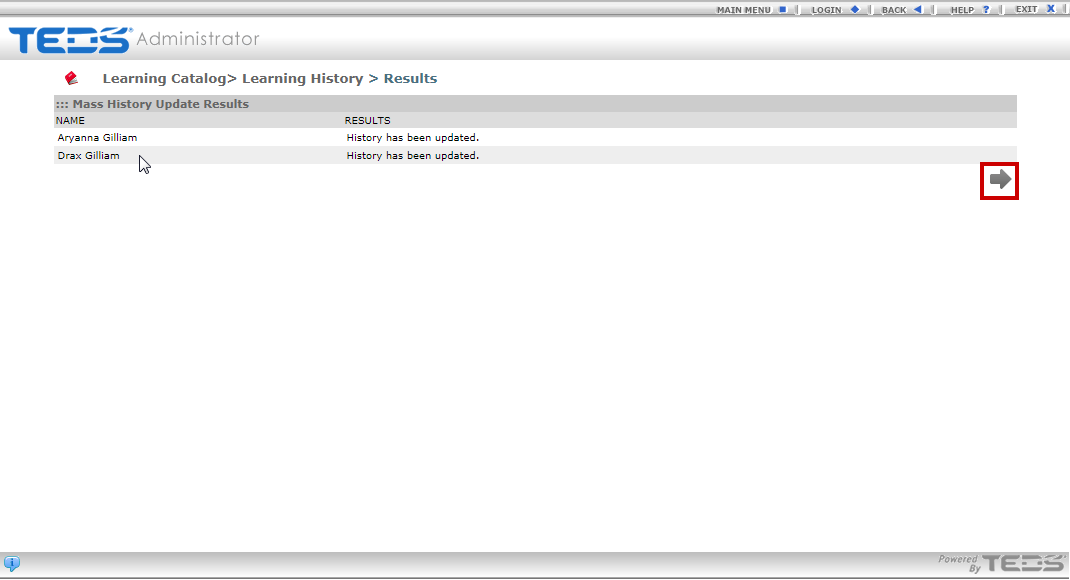
|
Related Guides