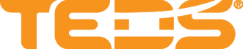Assign a Curriculum in TEDS EveryOne as an Supervisor
| Privileges | Description |
| Supervisor | A user will need Supervisor access to TEDS. The user will need to be listed as the Supervisor for a user that is not themselves. This is defined in the Work Profile on the Company Tab within the Person Details. |
|
Instructions |
|
| Log in to TEDS EveryOne. |
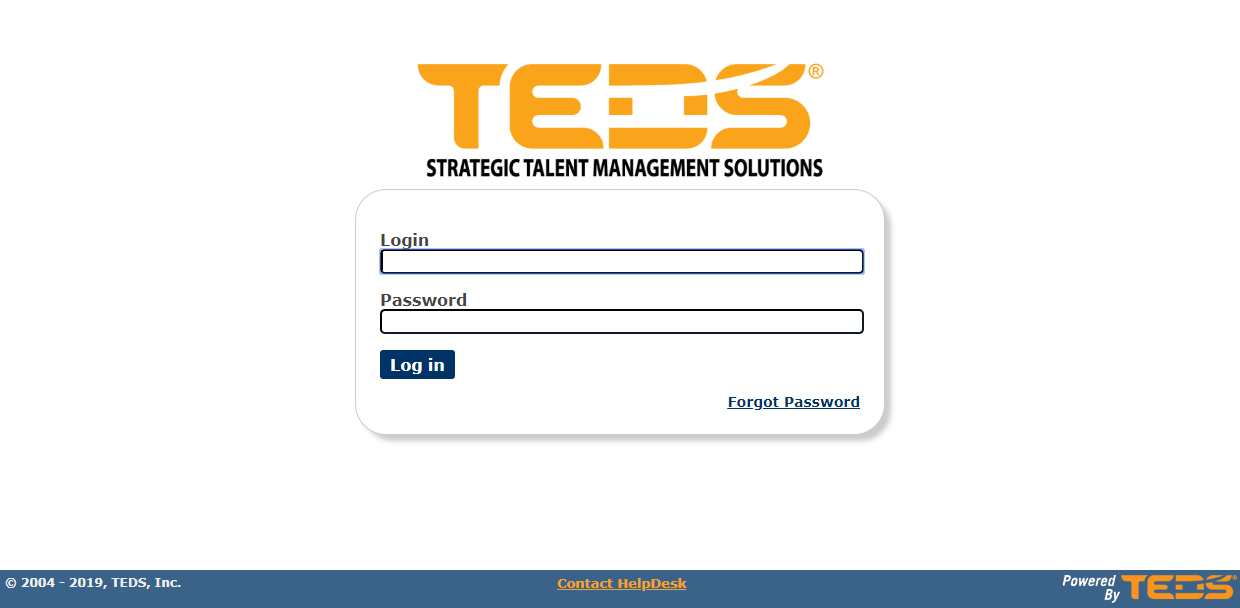
|
| Select the Supervisor/ Manager option from the user mode drop down. |
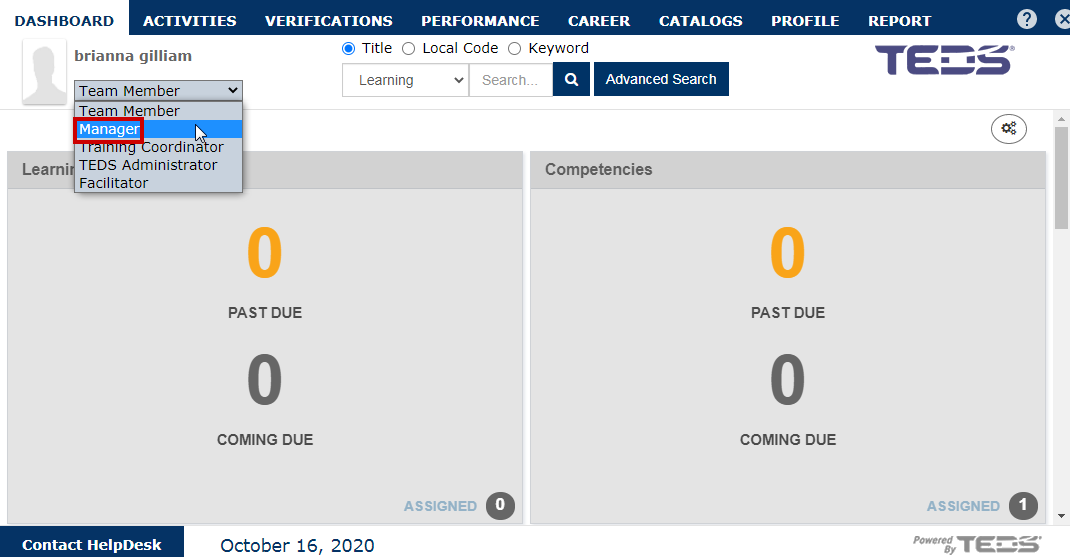
|
| Access the "CATALOGS" tab. |
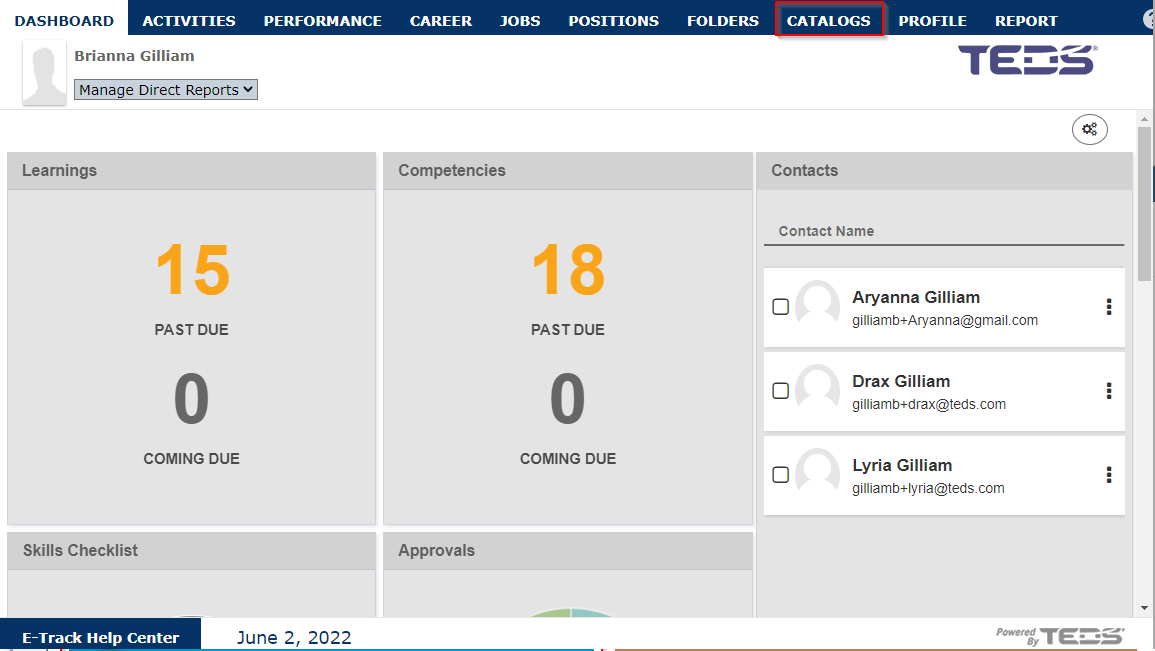
|
| Select the "Curriculum Catalog" option. |
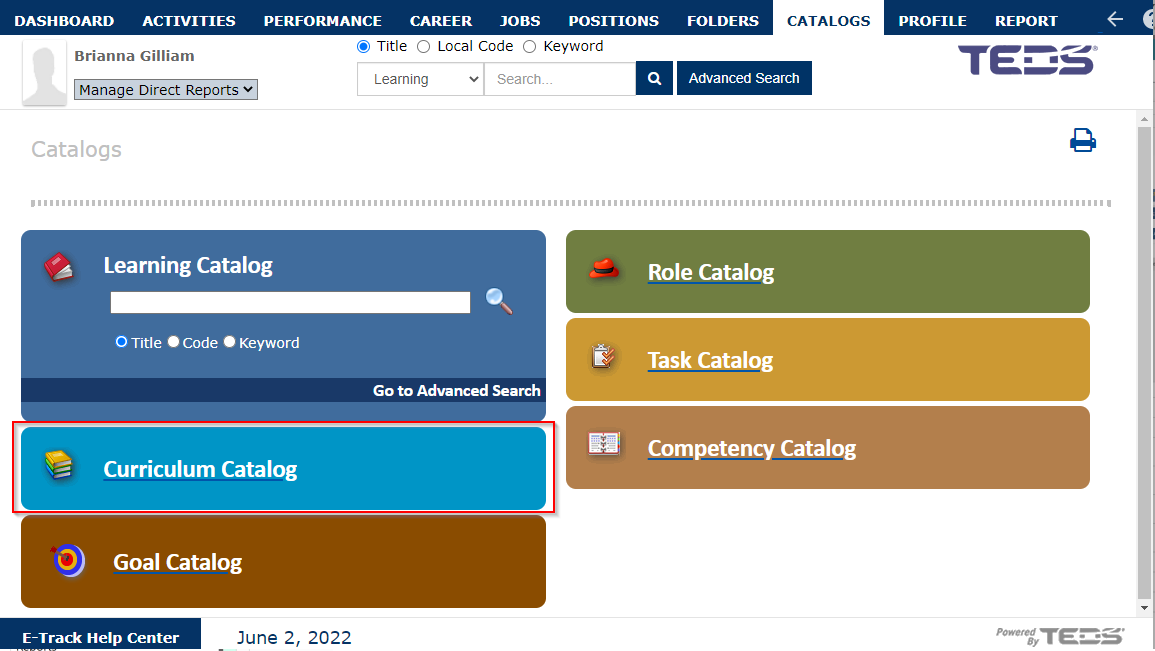
|
|
Use the search to locate the desired Curriculum. |
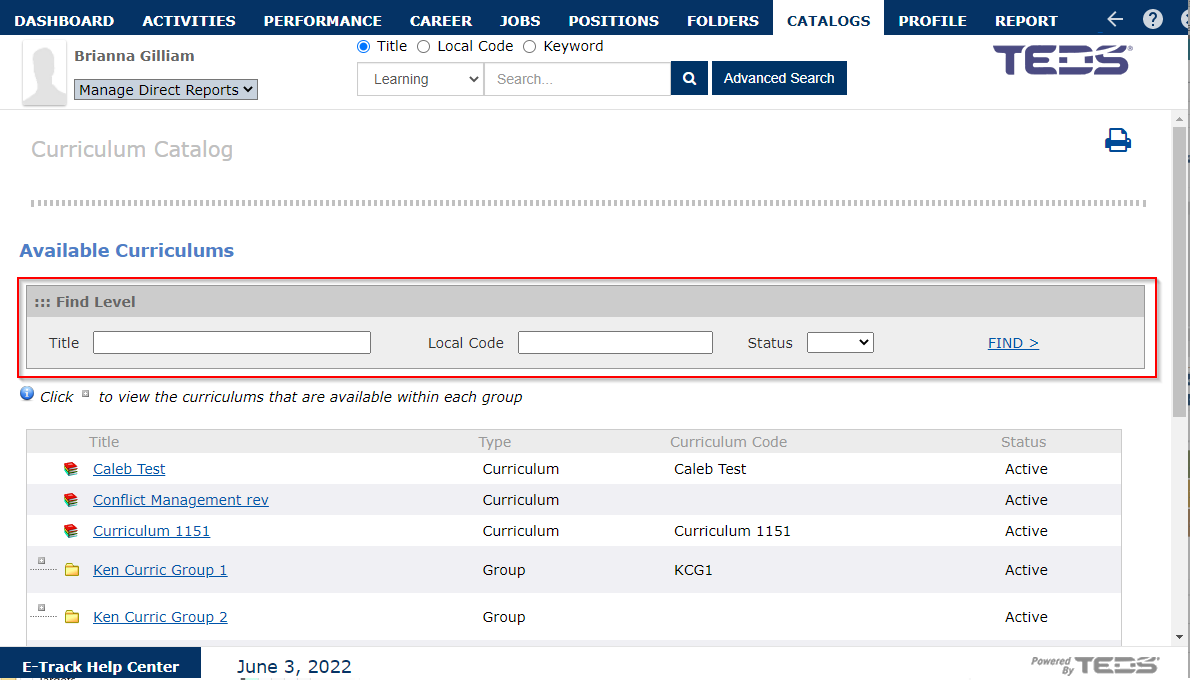
|
|
Select the hyperlinked title of the desired Curriculum. |
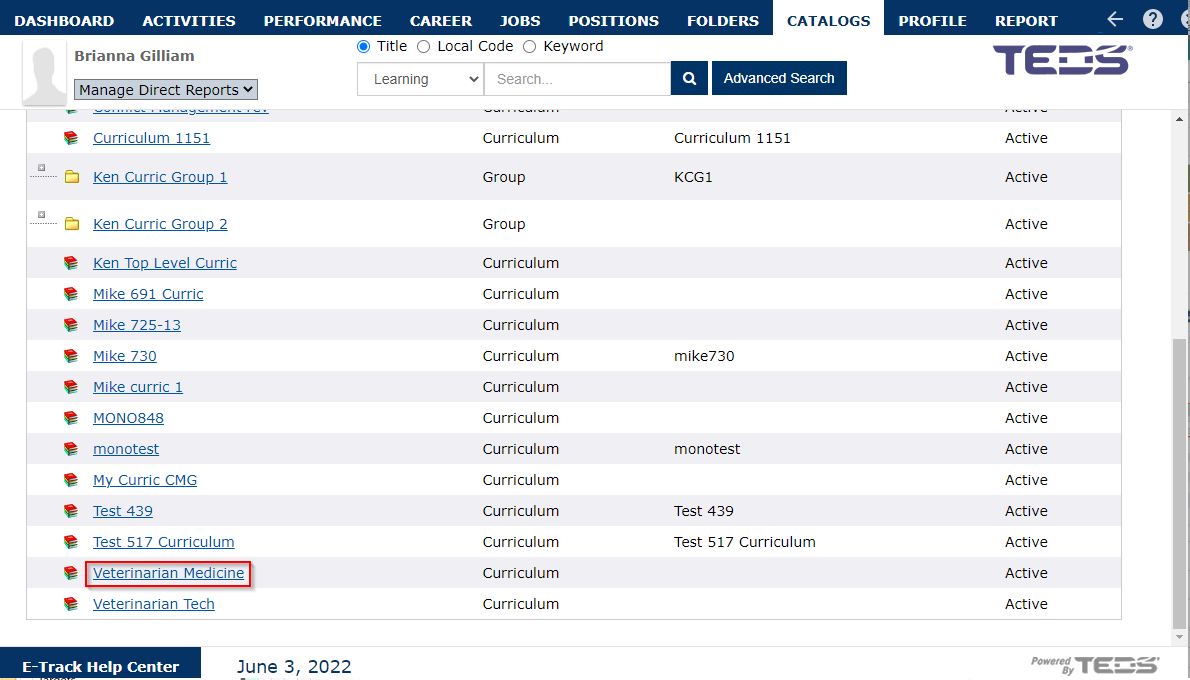
|
|
Select the "Assign this Curriculum to my Associates' To Do Lists" option. |
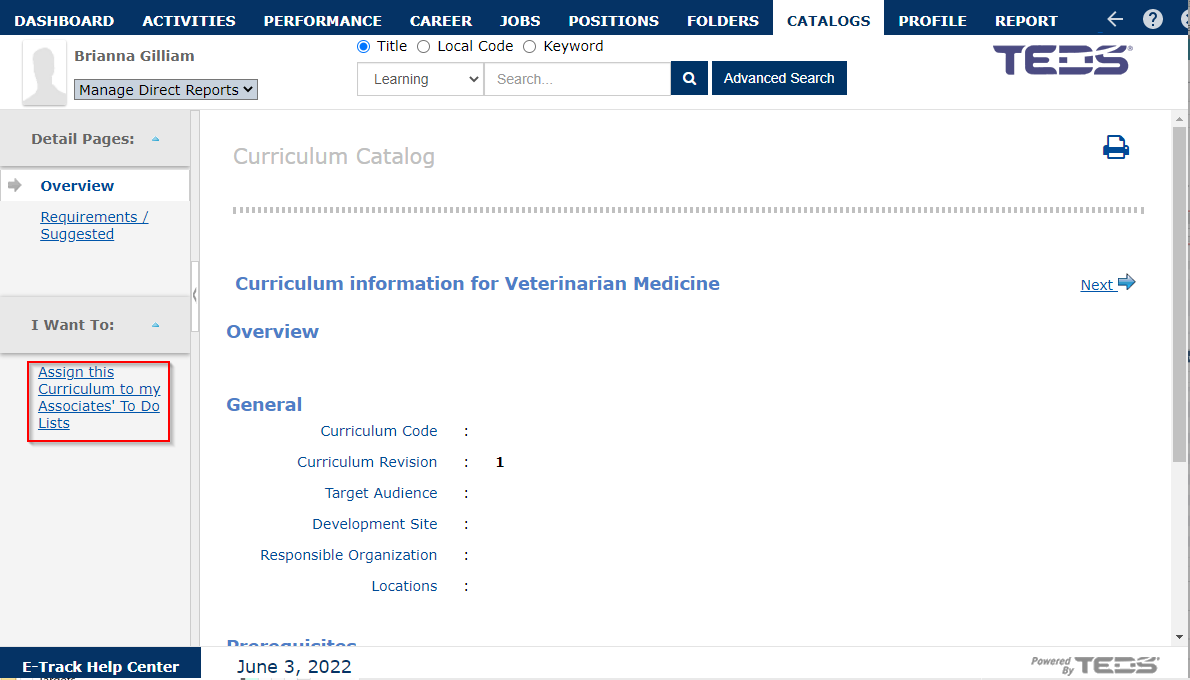
|
|
Select the checkboxes for each individual(s) whom you wish to assign the Curriculum. |
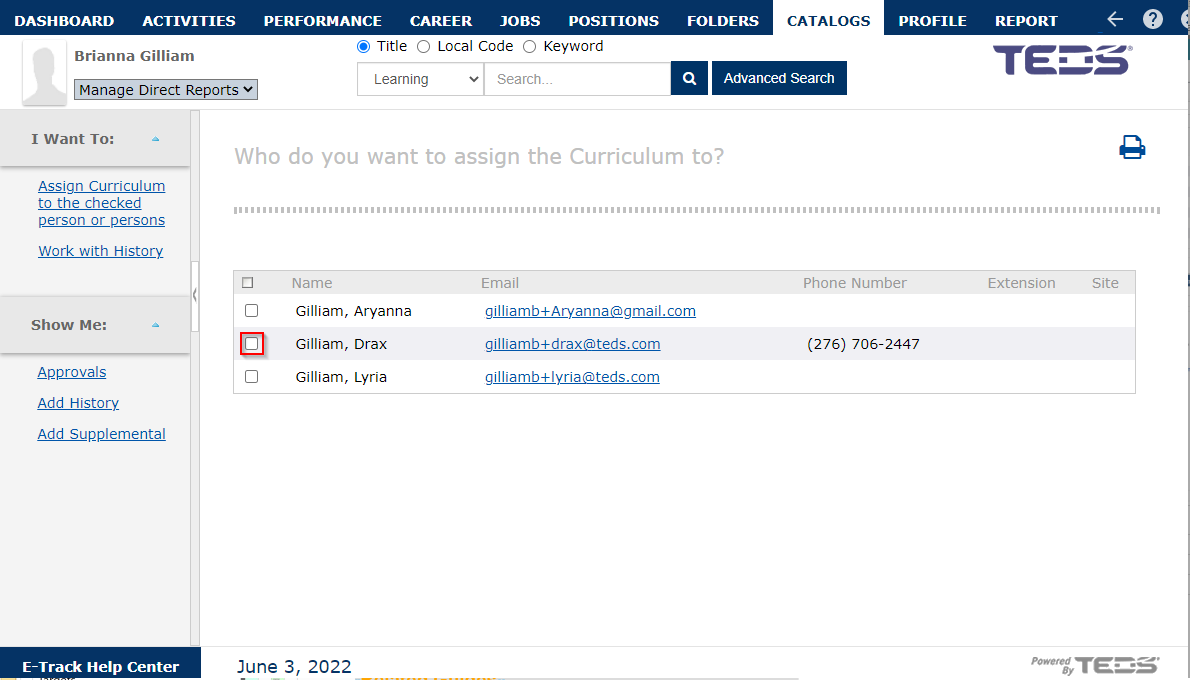
|
| Select the "Assign Curriculum to the checked person or persons" option. |
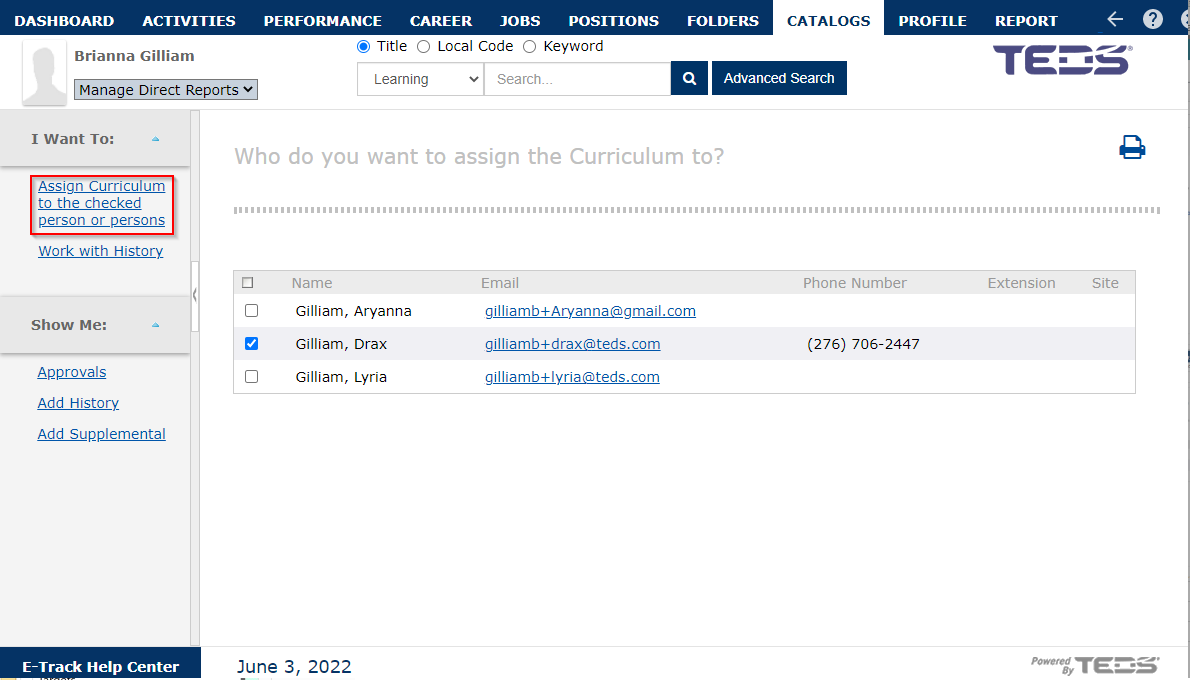
|
|
Select to assign the Learnings automatically or manually as desired. The "Manually add the assignment data for each Learning in the Curriculum" option will enable you to enter due dates for each learning assignment. The "Automatically assign each Learning in the Curriculum using the defined data values" option will enable you to enter a single due date that will apply to all learning assignments. |
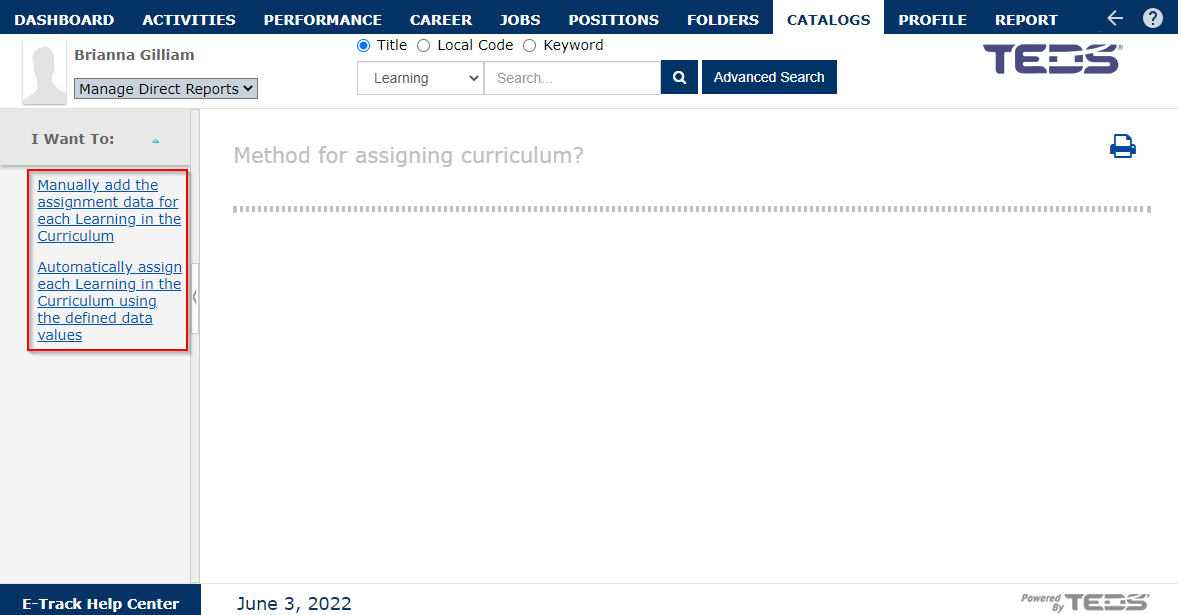
|
| Enter the appropriate details depending on your previous selection. |
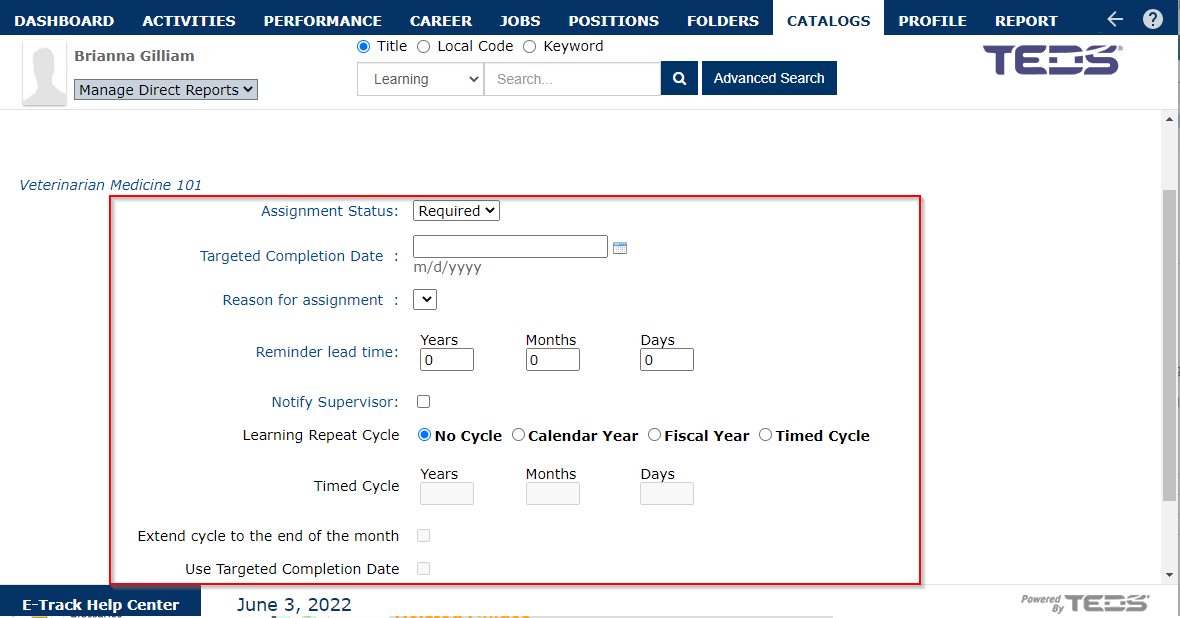
|
| Upon completing the details, select the "Assign Curriculum" button. |
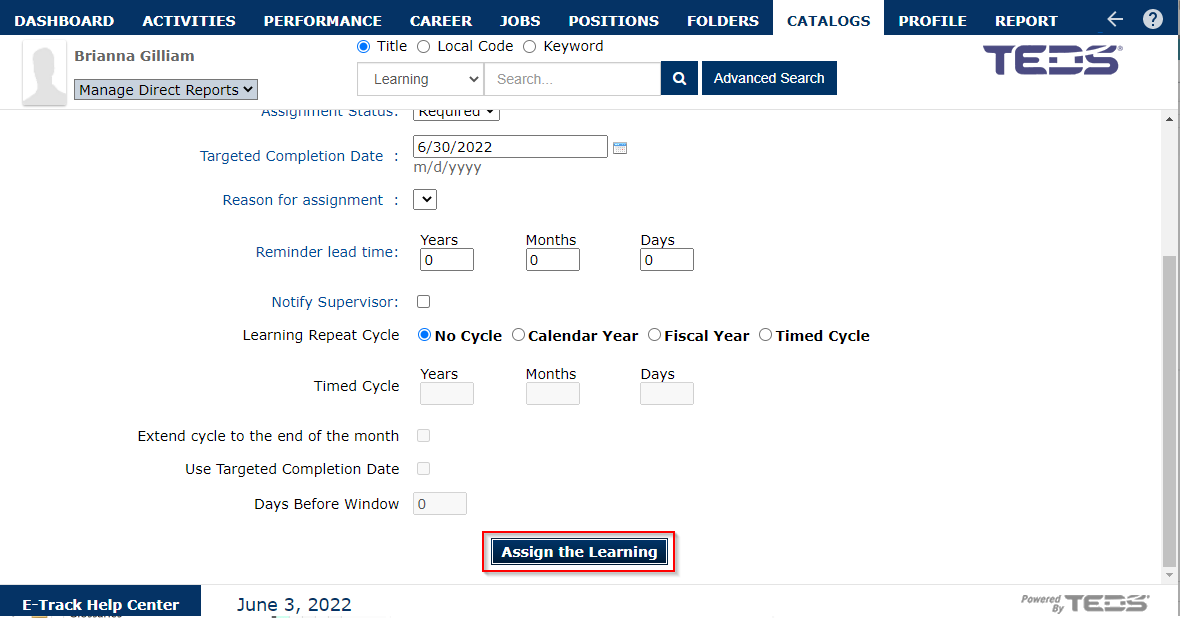
|
| Select the "Ok" button on the confirmation message and the Curriculum was assigned. |
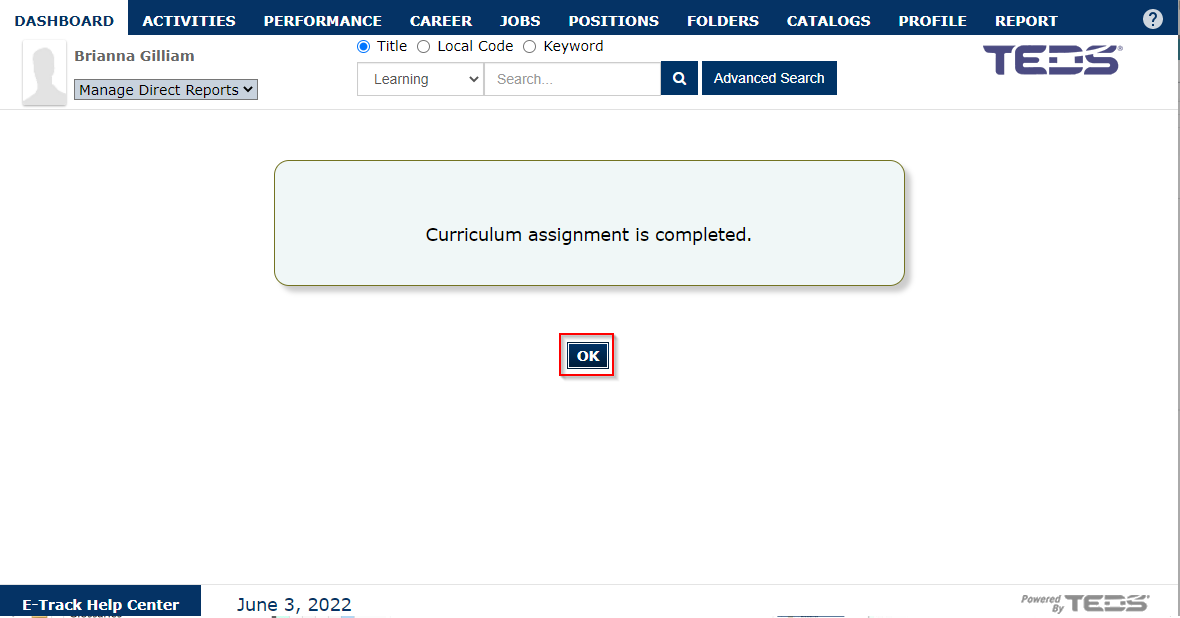
|
Related Guides
Assign a Curriculum in Online Administrator